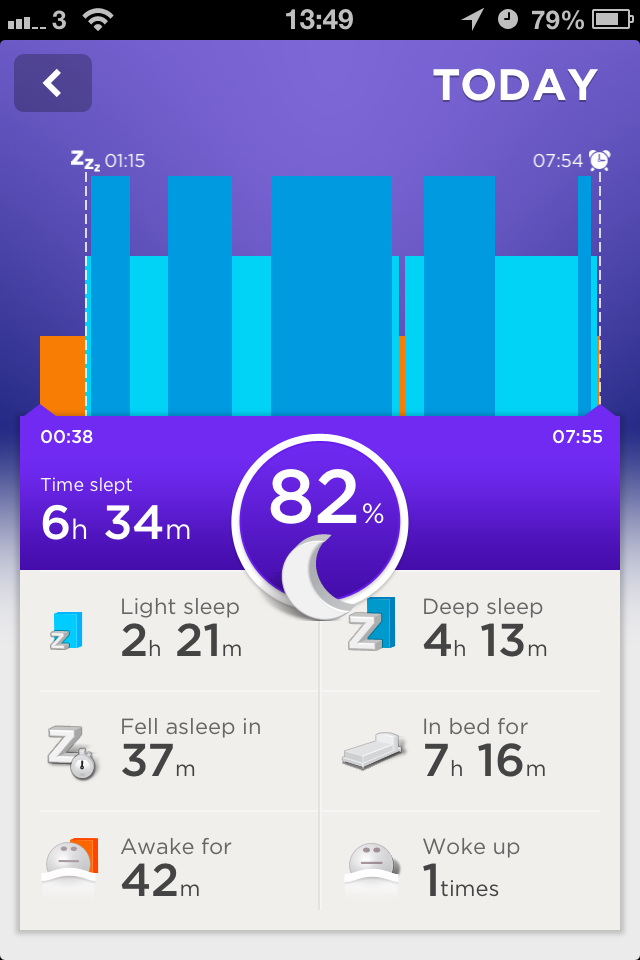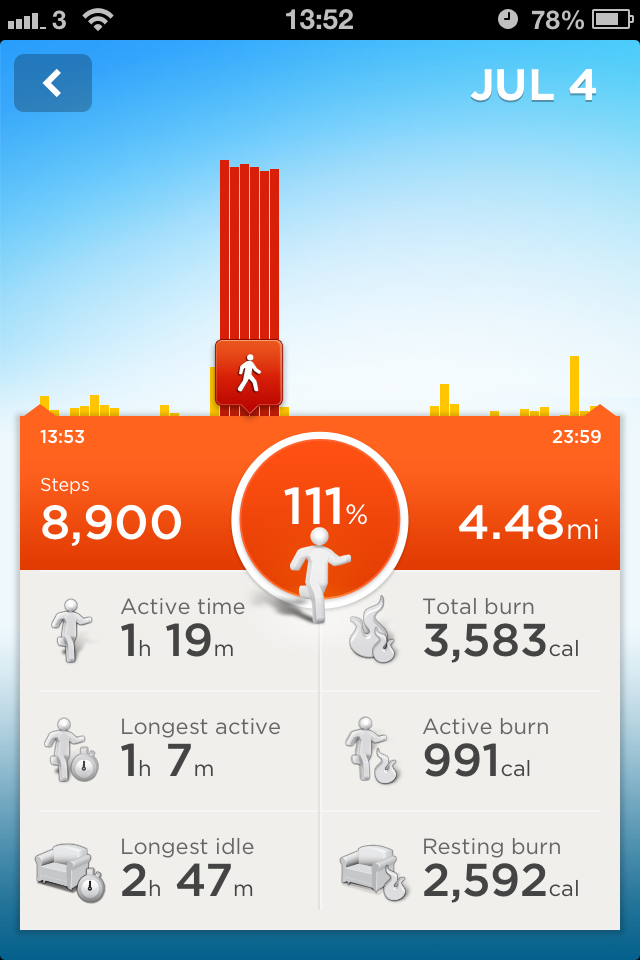The Second Screen Experience is basically what the viewer is doing on their second screen while watching TV, be it a laptop, smartphone or tablet. According to NPD Group’s research, “87 percent of U.S. entertainment consumers reported to be using at least one second-screen device while watching television”, yet “consumers are not widely using applications designed by broadcasters on their laptops, smartphones, and other second-screen devices.”
I’m not sure if technology is assisting in creating a more immersive TV experience or it is being used to make up for a lacklustre single screen experience. In this series of posts I’m going to explore what I’ve seen so far from TV companies and in a future post I’ll detail what I’d like to see as a consumer.
Current State
As I’m based in Western Europe I’m sure that the 2SEs (Second Screen Experiences, couldn’t be typing that out each time!) that I’ve been exposed to are possibly quite different to those in other parts of the world, mainly the US, so take my views with a pinch of salt. But still, things have come a long way since the 90s, sending text messages to my friends while watching the X-Files on a Sunday night. The advent of social networks (or newsgroups depending on how you look at it, alt.tv.simpsons is still going 23 years on) allows people to do basically the same thing but with one or more participant and no requirement for anyone else to be on the other end of the message.
Live Sports
Based on my brief unscientific analysis of the Weekly Top 100 US TV Programs it seems like there are four broad categories of 2SE. The most popular category is Live Sports, which basically encompasses all live sports, as I write this the NBA and NHL finals are on top.
Several of these 2SEs simply make an attempt to aggregate the comments from their viewers into one place, if this is based on a live event there may be limited opportunity to interact with the hosts or contestants. Some shows try to make the experience more all-encompassing. After fully embracing Twitter last year the WWE invested in and formed a strategic partnership with Tout which allows fans and performers to shoot 15 second videos which are featured on live broadcasts of Monday Night RAW. The WWE Active App provides backstage content, match continuation, polls, trivia, performer biographies and extra content during the commercial break. The WWE offering seems to be the most comprehensive of live offerings, not being a ‘seasonal sport’.
Entertainment
The second most popular category Entertainment is based around talent shows, The Voice being in the lead, but I’d include live game shows such as the Million Pound Drop (UK). Gameshows like the Million Pound Drop offering the viewer the chance to play along at home online with their statistics and achievements often broadcast on air, a similar setup was used during runs of “Who Wants to be a Millionaire?” in the UK.
Scripted and Reality Entertainment
The third category appears to be Scripted and Reality Entertainment which covers anything that comes in series or movie format and doesn’t fit into the other categories, this includes Mexican telenovelas which appear to have a huge portion of the market and The Simpsons, Criminal Minds, etc. The AMC provides StorySync (which I’ll cover in my next post) for their major franchises, but other than that there appears to be very little tailor-made 2SEs for this category of program, apart from the quintessential IMDB. I’ll come back to this category in my next post.
News and Current Affairs
The final category which I can identify is News and Current Affairs which includes the NBC nightly news and any of the 24 hour news networks. There doesn’t appear to be any apps specifically aimed at the 2SE from a News Channel or Show point of view, they are aimed at News in general, which is probably the best way to go about it. The 2SE for breaking news is probably twitter or reddit.
General Solutions
I feel that all categories are served fairly well by existing solutions with the exception of Scripted and Reality Entertainment which I think needs to be stepped up, more about that in my next post. Zeebox is a general solution for the 2SE. It offers a guide, casting, synopsis, show specific forums, twitter feeds, related facts and trivia and of course all kinds of friendly social interaction. It works for every program that is on the TV Guide. Zeebox can be hit and miss, popular live events such as Wimbledon generate enough content to be interesting but there’s still little to no activity on most of the shows. It appears that most major US TV networks have invested in Zeebox.
Thoughts
I think a good 2SE needs to tap into conversations that are already happening outside of a 2SE only ecosystem and needs to prompt people to take part, to voice an opinion, to vote in a poll or to at least state an agreement with another opinion. It needs to be low friction, allowing some interaction without registration. It needs to accommodate 2SE lurkers or ‘viewers’ who won’t engage.
There is a land grab at the moment to see who can take the lions share of the 2SE market, valuable for its advertising dollars and commercial break integration. One thing is obvious to me, content producers need to be 100% onboard in order to create an engaging second screen experience. Investing in Zeebox looks to me like a weak attempt to have their problems solved by a 3rd party and their viewers. It may work for some of the categories above, but unless the networks and content producers provide more content for Scripted and Reality Entertainment which isn’t dependant on ‘live’ interaction, they’re not going to get a significant traction.
Of course I can’t back any of this up with anything other than a gut feeling and knowing what I like. Stay tuned.